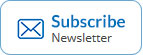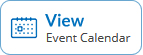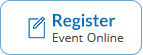Add Infocus to your safe sender list
How to add an email address to a Safe Sender List
Your email provider use filters to block email and this may be affecting the receipt of email from us. Often our emails can either go straight into your junk folder or it may not even make it to your inbox, but is there a way you can stop this happening?
If this does happen then the best way to ensure it doesn happen again is to add our email address to your safe sender list or white list. Here we outline how you can do this on the most common email providers.
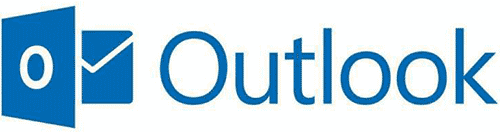
Outlook User
- Open the email message.
- Click on the Junk link next to the delete button in the top left corner.
- Click on Never Block Sender’s Domain (@example.com) in the drop-down options.

Outlook (Web Version) User
- Once logged in, click on the cog in the top right-hand side of your inbox.
- Click on Safe Senders under the Mail tab.
- Open the email from the sender you would like to add to the safelist.
- Enter the email address of the sender and click the plus sign.

Hotmail User
- Open the email message.
- Click More actions icon at the top right corner of the email.
- Select Add to Safe senders.

Yahoo User
- Click Contacts icon on the top right corner.
- Click Add a new contact icon on the bottom right corner.
- Fill out Name and Email.
- Click Save.

Gmail User
- Click the Google apps icon on the top right corner.
- Select Contacts icon .
- Click Create contact button on the top left corner.
- Fill out Email and click Save.
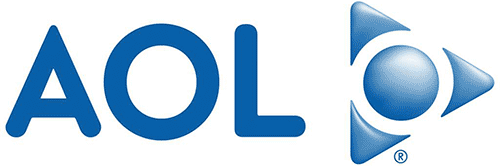
AOL User
- Open the email message.
- Click on the sender’s email address.
- From the drop down options, click Add Contact.
- The sender’s email address are pre-populated in the Add Contact pop-up. Enter the name and click Add Contact button.
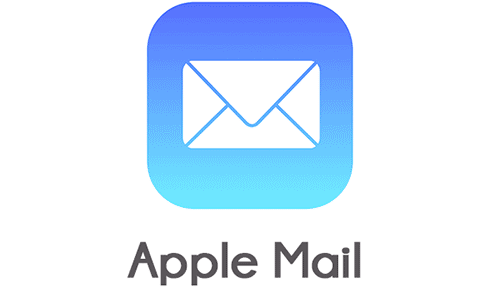
Apple Mail App / iPhone / iPad User
- Open the email.
- Click on the sender’s email address at the top of the email, behind From:
- On the next screen, select Create New Contact.
- Add the details of the email sender (optional) and click Done

Android Phone User
- Open the email.
- Tap the face icon next to the email address on the top left corner.
- Tap CREATE CONTACT.
- Choose the Device or account type, fill out the pop up window, click SAVE when done.
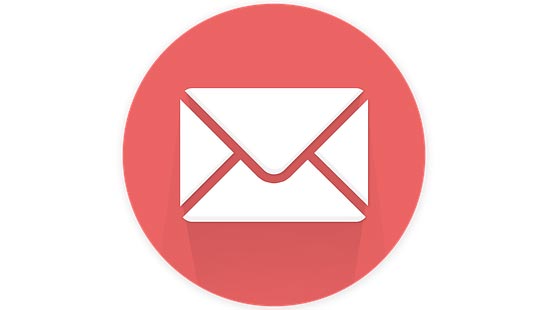
If you are using corporate email
Inform your IT department to add our domain name infocusinternational.com, infocusint.com, and infocusevent.com to your SAFE sender’s list if you suspect that our email has been blocked or appears in the JUNK mailbox.